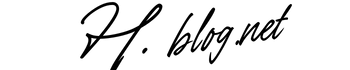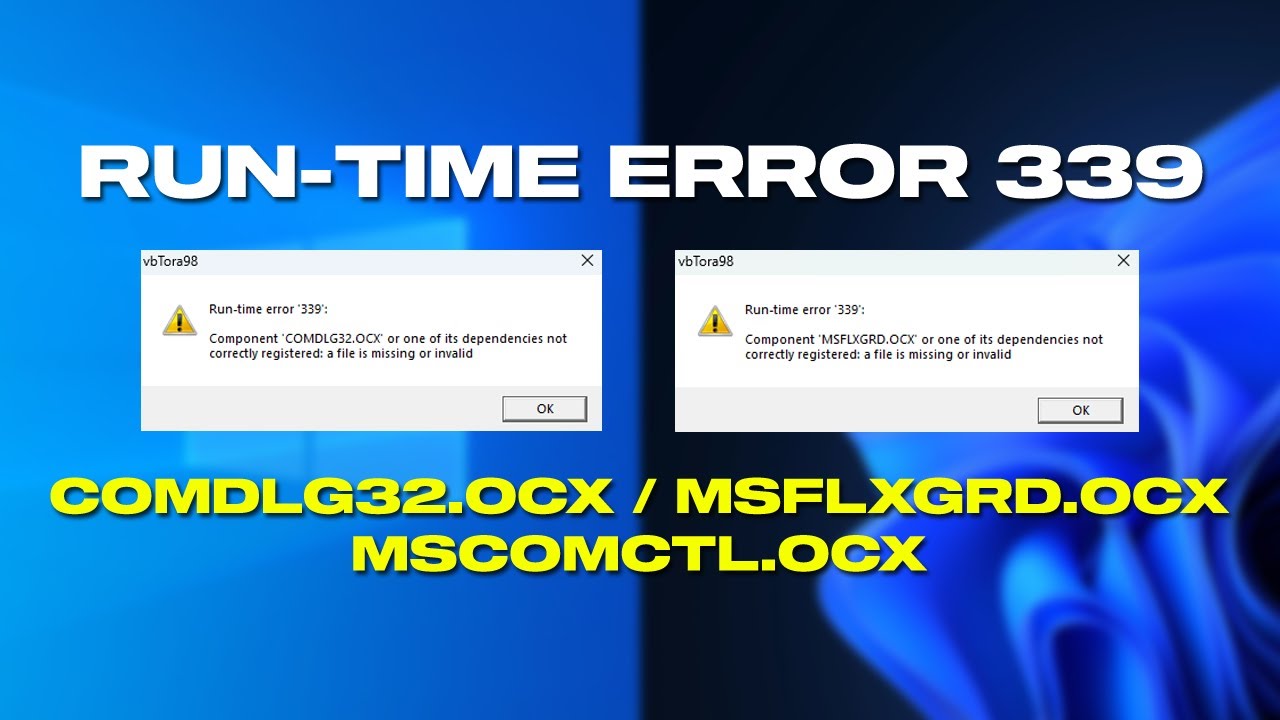This blog post provides a comprehensive overview of runtime error 339, focusing specifically on the role of the comdlg32.ocx file in causing such errors. It begins by explaining what runtime errors are and their potential impact on application functionality. The article details common symptoms associated with runtime error 339, such as application crashes and error messages, and offers a step-by-step troubleshooting guide to help users resolve the issue. Additionally, it emphasizes the importance of checking system requirements and explores preventive measures to avoid encountering this error in the future. The article also discusses when it is appropriate to seek professional assistance for persistent issues. In conclusion, it summarizes the key takeaways surrounding runtime error 339 and highlights the importance of maintaining application stability to ensure an optimal user experience.
Introduction To Runtime Errors And Their Impact
Runtime errors can significantly disrupt the operation of software applications, often leading to unexpected behavior and performance issues. These errors occur during the execution of a program, when the code is being run, rather than during its compilation. This means that while the program may seem functional at first, it can fail at critical moments due to bugs or misconfigurations that lead to a breakdown in the execution flow.
The impact of runtime errors extends beyond mere inconvenience; they can halt productivity, result in data loss, and frustrate users. Consequently, understanding the root causes of runtime errors is essential for maintaining application stability and ensuring seamless user experiences. In the context of error 339 specifically, which relates to the missing or corrupt ‘comdlg32.ocx’ component, the implications can be particularly meaningful for those relying on software that utilizes this ActiveX control for dialog boxes and file management.
Common Causes and Effects of Runtime Errors
| Cause | Effect | Prevention Strategy |
|---|---|---|
| Corrupted Files | Application Crashes | Regular Backups |
| Incompatible Software | Functionality Issues | System Compatibility Checks |
| Missing Dependencies | Error Messages | Install All Required Components |
| Improper Configuration | Performance Problems | Thorough Testing Stages |
Common Types Of Runtime Errors
- Null Reference Errors
- Division by Zero Errors
- File Not Found Errors
- Type Mismatch Errors
- Out of Memory Errors
- Invalid Argument Errors
Addressing runtime errors proactively involves a combination of diligent coding practices, thorough testing, and user feedback analysis. Developers must be vigilant in monitoring and diagnosing issues as they arise, not only to resolve them quickly but also to implement long-term solutions that foster application resilience. Recognizing that these errors are often symptomatic of broader issues can lead to deeper investigations, cultivating a more stable software environment overall.
Understanding Runtime Error 339: What It Means
Runtime errors can often disrupt the normal functioning of software applications, leading to frustrating experiences for users. Among these errors, runtime error 339 specifically refers to issues arising from the absence or improper registration of the Comdlg32.ocx file. This essential ActiveX control file is widely utilized in applications that require file dialog functionalities, and its absence can result in significant operational challenges.
When users encounter runtime error 339, they may see error messages indicating that Comdlg32.ocx is missing or could not be found. This can happen for various reasons, including incomplete software installations, system updates that disrupt file registration, or even a corrupted operating system file. Understanding these factors can illuminate the path to resolving the issue and restoring application functionality.
| Cause | Description | Solution |
|---|---|---|
| Missing Comdlg32.ocx | The file may be deleted or not installed. | Reinstall the application or download and register the file. |
| Incorrect File Registration | Comdlg32.ocx may be present but not properly registered. | Use the ‘regsvr32’ command to register the file. |
| Software Compatibility Issues | Potential conflicts with other software. | Ensure all software is updated and compatible with OS. |
| Malware or Virus | Malicious software may delete or corrupt files. | Run a full system scan to eliminate threats. |
In addressing runtime error 339, it’s crucial to identify the key causes that could be contributing to the problem. Here are some of the most common reasons for encountering this error:
Key Causes Of Runtime Error 339
- The Comdlg32.ocx file is missing from your system.
- An incomplete installation of the software that requires this file.
- The operating system has failed to register the file correctly.
- A recent Windows update may have removed or disabled files.
- Malware infections might damage application files.
- User account permissions may restrict access to necessary files.
Ultimately, understanding the nuances of runtime error 339 can greatly aid troubleshooting efforts. Effective diagnosis and resolution hinge upon recognizing whether the issue stems from a missing file, a registration problem, or system compatibility. By following the recommended steps for resolving these issues, users can restore the proper functionality of their applications and enable a smoother computing experience.
Common Symptoms And Indicators Of Runtime Error 339
When dealing with runtime error 339, users often encounter several discernible symptoms that can hinder their ability to utilize software effectively. Recognizing these symptoms is crucial for swift troubleshooting and ultimately fixing the underlying issue. The manifestations can vary from simple warnings to programs failing to open entirely, indicating that some essential components are missing or corrupted.
Among the most common indications of this error, users may notice messages prompting them about the absence of the ‘comdlg32.ocx’ file. This file is integral to many applications, and its corruption can spark a range of issues. Below is a curated list of symptoms that can help users identify if they are indeed grappling with runtime error 339:
Symptoms Of Encountering This Error
- Application crashes unexpectedly during operation
- Error messages citing ‘comdlg32.ocx’ as missing
- Malfunctioning of specific features within the software
- Frequent freezing or slow performance of the application
- Failure to launch the program with error prompts appearing
- Inability to complete certain tasks consistently
Understanding these symptoms is essential for users, providing a framework through which they can approach the problem more effectively. Often, recognizing the error early on will lead to quicker resolutions, helping to minimize downtime and ensure continued productivity. Below is a table summarizing potential causes alongside their relevant symptoms to further aid in troubleshooting.
| Potential Cause | Symptom | Suggested Action |
|---|---|---|
| Missing comdlg32.ocx file | Prompt indicating file absence | Reinstall or download the required .ocx file |
| Corrupted installation | Frequent application crashes | Repair or reinstall the software |
| Conflicting software | Slow performance | Check for compatibility issues and update software |
| Windows update pending | Inconsistent feature functionality | Complete all pending updates |
In conclusion, being aware of these symptoms linked to runtime error 339 can significantly enhance your ability to diagnose the problem swiftly. Users should not only pay attention to error messages but also observe the overall performance of their applications. Such vigilance can lead to quicker fixes, helping to restore functionality with minimal disruption.
How To Troubleshoot Runtime Error 339: Step-By-Step Guide
When dealing with runtime error 339, it is crucial to identify the root of the problem to apply effective solutions. This error often indicates that a required component, such as comdlg32.ocx, is either missing or incorrectly registered in your system. Understanding how to pinpoint these issues can significantly enhance your troubleshooting process and reduce downtime.
Here, we will detail a series of steps that can help you resolve the runtime error effectively. First, ensure that your system meets the necessary requirements for the application that triggers the error. This includes verifying the application’s dependencies and ensuring adequate system resources are available.
Steps To Resolve The Issue
- Download the comdlg32.ocx file from a trusted source.
- Place the file in the appropriate system directory (e.g., C:\Windows\System32 for 32-bit or C:\Windows\SysWOW64 for 64-bit).
- Register the comdlg32.ocx file using the Command Prompt.
- Reboot your computer to apply changes.
- Check for updates to the corresponding application and install them if necessary.
- Scan for any missing or corrupted files through the system’s built-in tools.
Following these steps can often resolve the runtime error. However, if the problem persists, consider examining additional factors that may contribute to the error. Issues with antivirus settings, Windows updates, or conflicting software can also lead to this runtime error.
Common Causes and Solutions for Runtime Error 339
| Cause | Solution | Description |
|---|---|---|
| Missing OCX File | Download and register the file | Ensure that comdlg32.ocx is present in the system directories. |
| Corrupted File | Run System File Checker | Utilize system tools to repair corrupted files on your system. |
| Outdated Application | Update the application | Ensure that you are using the latest version of the software that generates the error. |
| System Compatibility | Check system requirements | Verify that your system configuration meets the application’s needs. |
Lastly, if the runtime error continues to occur despite trying all these troubleshooting steps, it may be best to consult with a professional technician. They can provide more in-depth diagnostics and ensure that your system is functioning optimally without further issues. Addressing these errors promptly will contribute to enhanced application stability and user satisfaction.
Checking System Requirements To Fix Runtime Error 339
To successfully resolve the runtime error 339 related to the missing or improperly registered comdlg32.ocx file, it’s essential to verify that your system meets all necessary requirements. This not only involves checking the operating system and hardware capabilities but also ensuring that specific dependencies and supporting files are correctly installed and configured. Neglecting to do so could lead to recurring issues, and an inability to run applications smoothly, ultimately hindering productivity.
The first step in this process is identifying the minimum and recommended system requirements that the application in question demands. These specifications can generally be found in the software documentation or the developer’s website. If your system falls short of these standards, installing additional hardware or upgrading your operating system might be necessary to eliminate the runtime error 339.
| Requirement Type | Minimum Requirement | Recommended Requirement |
|---|---|---|
| Operating System | Windows 7 | Windows 10 or later |
| RAM | 4 GB | 8 GB or more |
| Processor | Intel Core i3 | Intel Core i5 or better |
| Disk Space | 500 MB | 1 GB or more |
In addition to hardware and OS specifications, ensuring that the necessary runtime libraries and components are installed is also critical. Missing or unregistered files can often be the root cause of a runtime error. Users should check that essential libraries like Microsoft Visual C++ Redistributable and .NET Framework versions are installed and up-to-date. If these requirements are not met, the likelihood of encountering errors like runtime 339 increases significantly.
Essential Requirements To Run Applications
- Compatible Operating System version
- Sufficient RAM capacity
- Processor with adequate speed
- Available disk space for application installation
- Updated libraries and redistributable packages
- Correctly registered OCX and DLL files
- Network connectivity for application functionalities (if needed)
Ultimately, addressing the runtime error 339 requires a thorough assessment of your system’s compatibility with the application. It’s advisable to confirm that every listed requirement is satisfied before attempting installations or troubleshooting steps. Identifying and rectifying any discrepancies can lead to a more stable and functional software experience, thereby mitigating related issues in the future.
Exploring The Role Of Comdlg32.ocx In Runtime Error 339
The runtime error associated with Comdlg32.ocx typically occurs when the file is missing or corrupted. This dynamic link library file is essential for handling common dialogs, particularly within applications that require user interaction, such as file selection or printing dialogues. Understanding the function of Comdlg32.ocx can provide crucial insights into why such errors arise and how to resolve them effectively.
One primary reason for the occurrence of a runtime error involving Comdlg32.ocx is that the file may not be registered properly in the Windows operating system. When the system can’t locate a necessary file, or if it is outdated, the likelihood of encountering errors increases significantly. To address this issue, it is vital to ensure that the Comdlg32.ocx file is present and correctly registered through the Command Prompt or an appropriate software utility.
| Issue | Cause | Solution |
|---|---|---|
| File Missing | Accidental deletion or malware | Reinstall the application or restore the file |
| File Corruption | Improper shutdowns or system crashes | Run a system file checker |
| Improper Registration | Changes made to the system settings | Register the file using regsvr32 command |
| Incompatibility Issues | Running outdated software | Update the software to the latest version |
Moreover, it is essential to understand the various functionalities of the Comdlg32.ocx file which are integral to its role in applications. The following list outlines the key functions of this file:
- File Selection Dialogs: Facilitates the process of opening and saving files within applications.
- Print Dialogs: Manages print operations and preferences for users.
- Color Selection Dialogs: Allows users to choose colors for various elements in applications.
- Font Selection Dialogs: Provides access to font styles and options.
- Custom Dialogs: Enables creation of custom dialog boxes for user interactions.
- Data Entry Forms: Assists in designing advanced data entry forms.
In summary, addressing the runtime error associated with Comdlg32.ocx involves both understanding its critical functions and ensuring the file is properly registered and intact. By following the outlined troubleshooting steps, users can mitigate errors and enhance application stability.
Preventive Measures Against Runtime Error 339
To effectively combat runtime error 339, implementing preventive measures is crucial. Awareness and proactivity can save both time and technical difficulties down the road. Regularly updating your system’s software and verifying the integrity of essential components can play a significant role in minimizing occurrence. These steps not only maintain stability but also improve overall performance.
When dealing with runtime error 339, it’s important to focus on maintaining the integrity of your system files, particularly those associated with the application encountering the error. Regular system scans using trusted antivirus software can help in identifying and mitigating potential threats that may disrupt your application’s functionality. Additionally, consider the following table that outlines common measures to enhance your system’s robustness against runtime error 339:
| Preventive Measures | Description | Benefits |
|---|---|---|
| Regular Updates | Keep your operating system and applications up to date. | Ensures the latest patches and features are in place. |
| System Scans | Run regular malware and virus scans. | Helps in detecting threats before they impact performance. |
| File Backups | Periodically back up important files and system settings. | Prepares for quick restoration in case of a major error. |
| Driver Updates | Keep hardware drivers current. | Ensures compatibility with software applications. |
Moreover, troubleshooting common issues related to runtime error 339 can be further streamlined by maintaining accurate records of your system’s performance and errors. This practice can reveal patterns and help mitigate future occurrences. It also assists in pinpointing specific applications that frequently trigger the runtime error, allowing for targeted solutions and interventions.
Tips To Avoid Future Errors
- Ensure all system updates are installed promptly.
- Avoid using pirated software to reduce risks of compatibility issues.
- Regularly clean up temporary files and uninstall unused applications.
- Check your internet connections when troubleshooting online apps.
- Use reliable software for downloads to avoid corrupted files.
- Consider utilizing an application explainer tool to assist with setup.
In conclusion, the prevention of runtime error 339 is a multifaceted approach involving system awareness, regular maintenance, and a proactive stance towards software updates. By incorporating these measures into your routine, you can significantly reduce the chances of encountering such errors, leading to a more stable user experience in your applications.
When To Seek Professional Help For Runtime Error 339
When dealing with runtime error 339, it is essential to recognize the right time to consult a professional. While many errors can be resolved through basic troubleshooting steps, certain scenarios indicate a more complex underlying issue that requires expert assistance. Ignoring these signs can lead to prolonged malfunctions or further damage to your system.
Some users may be tempted to resolve the runtime error on their own, but understanding when to call for help can save time and resources. If you encounter persistent issues, it may be time to seek professional support. Here are some of the crucial indicators to watch for:
| Indicator | Description | Recommended Action |
|---|---|---|
| Frequent Occurrence | The error occurs repeatedly even after attempted fixes. | Consult an expert to diagnose deeper issues. |
| Operating System Issues | Errors accompany broader system malfunctions. | Seek technical support from a professional. |
| Software Complications | Multiple software applications are affected. | Professional troubleshooting is necessary. |
| Data Loss Risks | Potential data loss seems imminent with ongoing errors. | Engage an expert for risk mitigation. |
In addition to the factors mentioned above, there are several other signs that may suggest the need for expert assistance. Addressing these early can prevent escalation of the problem. Here is a list of factors to consider:
- Indicators That Require Expert Assistance
- Inability to resolve through basic troubleshooting steps.
- Corrupted application files impacting usage.
- Inconsistent application behavior or functionality.
- Non-supportive hardware or software configurations.
- Concerns about security breaches or malware presence.
In conclusion, recognizing the appropriate time to seek professional help for runtime error 339 is crucial for maintaining system integrity. If you find yourself experiencing any of the indicators mentioned, it is advisable to consult a qualified technician. Early intervention can often lead to quicker resolutions and ensure smooth operation of your software applications moving forward.
Conclusion: Key Takeaways On Handling Runtime Error 339
In dealing with runtime error 339, it’s essential to understand the underlying causes and how to effectively address them. This error can disrupt not just the application in use but also the user’s workflow, rendering software unusable. Therefore, recognizing the symptoms and potential fixes are vital steps in maintaining software functionality. Having a proactive approach can significantly minimize the occurrence of such errors in the future.
| Step | Description | Importance |
|---|---|---|
| 1 | Check for missing components (e.g., comdlg32.ocx) | Critical for resolution |
| 2 | Update your software and system | Ensures compatibility |
| 3 | Run system file checker | Restores corrupt files |
| 4 | Re-register DLL files | Fixes registration issues |
Taking systematic actions when encountering a runtime error can help mitigate future interruptions. It is advisable to follow a log of actionable solutions tailored for recurring issues. This includes, but is not limited to, checking system requirements and ensuring that all essential files are registered correctly. This meticulous approach not only preserves your application’s performance but also enhances overall system reliability.
Actionable Steps To Implement After Encountering Errors
- Identify the specific error message and code.
- Check for updates for the affected application.
- Perform a complete system restart.
- Reinstall any missing or corrupted files.
- Consult online resources for specific error fixes.
- Consider reaching out to technical support if the problem persists.
In summary, managing a runtime error requires diligence and a keen understanding of the various factors at play. By familiarizing yourself with the common causes and implementing the recommended solutions, you can considerably reduce the impact of these errors on your productivity and application performance. This entire process fosters a smoother computing experience, allowing users to focus on their core tasks without frequent disruptions.
Final Thoughts On Runtime Errors And Application Stability
When dealing with runtime errors, particularly error 339, it’s important to consider their impact on overall application stability. This specific runtime error can lead to significant disruptions during software operation, often manifesting in system crashes or unresponsive applications. Such occurrences not only impact user experience but can also lead to loss of productivity and data if not addressed promptly.
Understanding how runtime errors affect application stability is crucial for developers and end-users alike. A frequent occurrence of these errors can indicate underlying issues within the software environment or even potential programming flaws. Consequently, maintaining stability requires a proactive approach to identifying and rectifying such errors before they escalate into larger issues.
| Error Type | Possible Causes | Sensitivity Level |
|---|---|---|
| Runtime Error 339 | Missing .OCX Files | High |
| Runtime Error 500 | Script Malfunction | Medium |
| Runtime Error 217 | Invalid Operations | Low |
The following are some of the best practices for ensuring stability and mitigating runtime errors in applications:
Best Practices For Ensuring Stability
- Regularly update software and dependencies to the latest versions.
- Perform routine system checks for missing or corrupt files, especially .OCX files.
- Implement error logging to track and analyze runtime errors effectively.
- Engage in comprehensive testing before deploying software updates.
- Utilize error-handling code to gracefully manage potential runtime issues.
- Conduct user training to reduce human error that can trigger runtime issues.
In conclusion, runtime errors, while often seen as minor irritations, have the potential to compromise application stability significantly. By adopting preventative measures and embracing best practices, users and developers alike can foster a more reliable software environment. Addressing these errors effectively not only improves overall performance but also enhances user satisfaction, ensuring a smoother operational experience.
Frequently Asked Questions
What is a runtime error?
A runtime error is an error that occurs while a program is being executed, often indicating problems in the code or an issue with the system environment or configuration that prevents the application from functioning correctly.
What does runtime error 339 indicate?
Runtime error 339 typically signifies that a required .ocx (Object Linking and Embedding Control Extension) file, such as comdlg32.ocx, is missing or not registered properly on your system.
What are some common symptoms of runtime error 339?
Common symptoms include the application crashing unexpectedly, an error message appearing when you try to launch the program, and certain functions within the software failing to operate as intended.
How can I troubleshoot runtime error 339?
To troubleshoot runtime error 339, you can follow these steps: ensure the required .ocx file is present in the correct directory, register the file using the command prompt, and check for any missing dependencies or updates for the application.
How do system requirements relate to runtime error 339?
Checking system requirements is crucial, as runtime error 339 may occur if your system does not meet the necessary specifications for the software, including the correct operating system or required libraries.
What is the role of comdlg32.ocx in runtime error 339?
Comdlg32.ocx is a common dialogue box component used in Windows applications. If this file is missing or improperly registered, it can lead to runtime error 339, preventing the application from accessing necessary dialog functionalities.
What preventive measures can I take against runtime error 339?
Preventive measures include regularly updating your software, maintaining your operating system, ensuring you have the correct .ocx files installed, and performing routine system maintenance to avoid registry issues.
When should I seek professional help for runtime error 339?
You should seek professional help if you are unable to resolve the error through the troubleshooting steps, if the issue persists despite attempts to fix it, or if it significantly impacts your productivity and requires advanced technical knowledge.