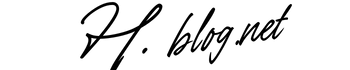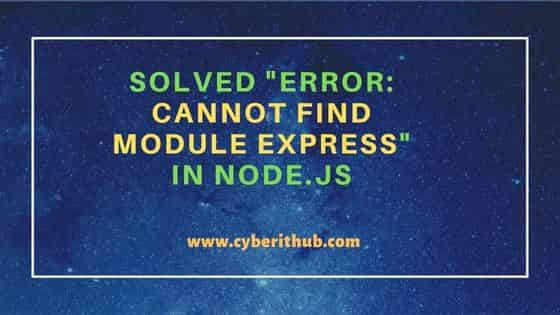In the blog post titled error: cannot find module ‘express’, the author addresses a common Node.js issue where developers encounter difficulties importing the Express framework. The article begins by explaining the error and identifying key signs that indicate its occurrence. It goes on to provide a systematic approach to diagnosing the module not found error, along with common solutions such as reinstalling modules and checking for typos. The detailed guide offers steps to fix the error: cannot find module ‘express’ effectively. Additionally, it includes strategies for preventing future module errors in projects and explores alternative Node.js frameworks. The post features real-world case studies highlighting how other developers resolved similar errors. Key takeaways for swiftly addressing module errors and suggested next steps after encountering them are also included, making it a comprehensive resource for developers facing this issue.
Understanding The Error: Cannot Find Module ‘Express’
The error: cannot find module ‘express’ is a common issue faced by developers working with Node.js applications. This error occurs when the Node.js runtime cannot locate the Express module, which is essential for building web applications and APIs. Understanding the root causes of this error can help you rectify it swiftly and improve your development process.
There are several factors that can lead to this error. One of the primary reasons is that the Express module has not been installed in your Node.js environment. Additionally, issues like incorrect file paths or misspellings in your code can also trigger this error. It’s essential to ensure that your project’s dependencies are correctly defined and installed.
Common Reasons
- Express not installed in the project.
- Incorrect module name or file path specified.
- Missing node_modules folder.
- Using an incompatible Node.js version.
- Corrupted npm cache.
- File system permission issues.
To further elaborate on the causes, it’s helpful to analyze the project setup. Below is a table that summarizes common reasons along with potential solutions.
| Common Issues | Possible Solutions | Additional Tips |
|---|---|---|
| Missing Express module | Run npm install express |
Always check package. |
| Incorrect import statement | Review your require syntax |
Ensure the case sensitivity |
| npm cache issues | Run npm cache clean --force |
Consider clearing it regularly |
| Permissions issue | Adjust your file permissions | Check for admin rights |
By addressing the issues that lead to the error: cannot find module ‘express’, you can streamline your development process. Ensuring that you are using the correct version of Express compared to your Node.js version is critical. Always keep your modules updated to mitigate potential conflicts and maintain compatibility with the latest features.
Key Signs Indicating The Error: Cannot Find Module ‘Express’
When you encounter the error: cannot find module ‘express’, it can be frustrating, especially when you are trying to run your Node.js application. There are several key signs that indicate this specific error, and recognizing them can help you troubleshoot the problem more effectively. Often, this error occurs due to missing dependencies or incorrect configurations within your project.
First and foremost, one of the most apparent signs of the error: cannot find module ‘express’ is a message displayed in your terminal or console when you attempt to start your application. This message typically indicates that the Node.js runtime cannot locate the required module. Additionally, if your code references ‘express’, but you have not installed it, you will also experience this error.
| Signs of the Error | Description | Possible Reasons |
|---|---|---|
| Module Not Found | Error message in console | Express not installed |
| Application Crashes | App fails to start | Missing dependency |
| Unresolved Imports | Files cannot import Express | Incorrect module path |
| Testing Failures | Tests not passing due to missing module | Improper setup |
When facing the error: cannot find module ‘express’, it’s essential to determine the underlying cause. Below are some common symptoms of this error that developers should be aware of:
- Symptoms of The Error
- Console displays “Cannot find module ‘express’”.
- Your app will not start, and crashes immediately.
- Files failing to import or use the Express module.
- Unit tests unable to run due to missing dependencies.
- Other modules dependent on ‘express’ also fail to load.
Lastly, understanding these signs can aid in quick identification of the error: cannot find module ‘express’. By keeping an eye out for them, developers can efficiently troubleshoot and resolve the issues with their Node.js applications. Proper dependency management and checks can largely mitigate these errors in the future, ensuring smoother development cycles.
How To Diagnose The Module Not Found Error
When encountering the error: cannot find module ‘express’, diagnosing the underlying issues is crucial for a quick resolution. This error typically arises when the Node.js application cannot locate the specified module, which can halt development and testing efforts. Understanding the steps to effectively diagnose this error can save time and frustration, enabling developers to pinpoint what went wrong with their project setup.
One of the first aspects to investigate is whether the Express module is indeed installed in your project directory. Ensure that you have run the correct command to install the Express module via npm. If it’s not installed, you can easily add it using the following command:
| Step | Action | Command |
|---|---|---|
| 1 | Navigate to your project folder | cd your-project-name |
| 2 | Install Express | npm install express |
| 3 | Verify installation | npm list express |
| 4 | Check package. | Open package. |
Additionally, it’s essential to ensure that the module is listed in the `dependencies` section of your package. file. If you installed Express in a different directory or it was removed inadvertently after the initial installation, the application may fail to locate it. As part of your diagnostic process, consider looking into the following:
Diagnosis Steps
- Check if the module is installed in the current directory.
- Ensure the correct version of Node.js is being used.
- Look for typos in the module name when requiring it.
- Validate that your
node_modulesdirectory exists. - Review your environment variables and paths.
- Run
npm auditfor additional diagnostics on your packages.
By following these diagnostic steps, you will significantly improve your chances of identifying the source of the error: cannot find module ‘express’. Diagnosing efficiently can prevent wasted resources and streamline the debugging process, allowing you to focus on developing your application. Remember, the earlier you identify the problem, the quicker you can get back on track with your project.
Common Solutions For The Missing Module Error
Encountering the error: cannot find module ‘express’ can be quite frustrating for developers. Fortunately, there are several common solutions that can help resolve this issue effectively. It is crucial to understand that this error typically arises when the required module is not installed or cannot be located by the application.
One of the first steps to investigate is confirming the installation of the express module in your project directory. You can check this by ensuring that it appears in your package. file as a dependency. If it is missing from the dependencies or has not been installed, you will need to address that. Below, you will find a table summarizing useful commands for dealing with common module errors:
| Command | Description | Usage |
|---|---|---|
| npm install express | Installs express module | Run in terminal |
| npm list | Lists installed modules | Run in terminal |
| npm update | Updates all modules | Run in terminal |
| npm uninstall express | Removes express module | Run in terminal |
After confirming that the express module is indeed installed, you can proceed with the following solution steps to resolve the error: cannot find the module:
- Run
npm install expressto ensure the module is installed. - Double-check the spelling of the module name in your require statement.
- Ensure that your package. file includes express in the dependencies section.
- Verify the correct Node.js version is being used for compatibility.
- Clear the npm cache using
npm cache clean --force. - Try deleting the node_modules folder and rerun
npm install. - Examine your project structure to confirm that the module is in the correct directory.
In conclusion, resolving the error: cannot find module ‘express’ can often be straightforward. By following these steps, you can troubleshoot and fix the issue effectively. Proper installation of dependencies and verifying configurations are key to maintaining a seamless development experience.
Detailed Guide To Fixing The Error: Cannot Find Module ‘Express’
The error: cannot find module ‘express’ is often encountered when working with Node.js applications. This issue typically arises when the Express module is not installed or accessible in your project. Resolving this error is crucial for the smooth operation of your application, so let’s explore the steps necessary to fix it effectively.
Before diving into solutions, it’s essential to understand the common causes of this error. Generally, the issue stems from either an incomplete installation of the Express module, a mistake in file paths, or outdated dependencies. By systematically addressing these possibilities, you can efficiently troubleshoot and rectify the problem. Let’s break down the key steps involved in fixing this error.
| Potential Issue | Symptoms | Recommended Action |
|---|---|---|
| Express Not Installed | App fails to start | Run npm install express |
| Incorrect Version | Incompatibility warnings | Update Express using npm |
| File Path Issues | Module not found error | Check relative paths in your import statements |
| Corrupted Node Modules | Unusual errors during runtime | Delete node_modules and reinstall |
To help you tackle the error: cannot find module ‘express’, here are some Fixing Steps to follow:
- First, check if Express is installed by running
npm ls express. - If it’s missing, install it with
npm install express. - Verify your project’s package. to see if Express is listed under dependencies.
- Ensure that Node.js and npm are updated to their latest versions.
- Check the import statements for any errors in file paths.
- Delete any corrupted modules by removing the
node_modulesfolder. - Finally, reinstall all packages by running
npm install.
This structured approach to fixing the error: cannot find module ‘express’ can make troubleshooting easier.
Checking Installation
Start by confirming whether the Express module is installed in your project. You can run the command npm ls express to see its status. If Express does not appear in your dependency list, it indicates that the module needs to be installed. Correct installation of all required modules is crucial for the successful execution of your application.
Updating Dependencies
Once you have verified the installation status, consider checking for outdated packages. Running npm outdated will provide a list of packages that need updates. Keeping your dependencies updated not only fixes potential bugs but also ensures compatibility with your Node.js version, reducing the chances of encountering the error: cannot find module ‘express’.
File Path Verification
A common oversight that leads to this error is incorrect file paths in your import statements. Ensure that your import syntax accurately reflects where the Express module is located within your project. An incorrect path can prevent the module from being loaded, thereby causing the error you’re experiencing.
Preventing Future Module Errors In Your Projects
To avoid recurring issues like the error: cannot find module ‘express’, it’s essential to adopt proactive measures throughout your development process. A solid understanding of your dependencies, along with meticulous project management, can significantly reduce the risk of such errors arising. Keeping your environment organized and maintaining up-to-date documentation for your modules will not only streamline your workflow but also enhance collaboration in team settings.
| Prevention Method | Description | Benefits |
|---|---|---|
| Regularly Update Dependencies | Keep your project dependencies updated to the latest stable versions. | Reduces compatibility issues and bugs. |
| Use Version Control | Implement version control systems (like Git) to track changes and dependencies. | Facilitates rollback if errors occur after updates. |
| Environment Consistency | Use tools like Docker to maintain consistent development environments. | Minimizes discrepancies across different setups. |
| Documentation | Create and maintain detailed documentation of your project’s modules. | Helps in quick troubleshooting and onboarding new developers. |
When implementing strategies to prevent module errors, it’s beneficial to adopt certain practices that foster an error-resistant environment. Prevention Tips can include the following:
- Ensure you clearly define all modules in your project’s package. file.
- Utilize package management commands like `npm install` to manage your dependencies properly.
- Foster team awareness about module dependencies during project handovers.
- Run automated tests frequently to catch module-related errors early.
- Encourage consistent code reviews focusing on dependency management.
- Create a checklist for setting up new projects to prevent oversights.
By implementing these practices, you enhance not only your immediate work but also the overall stability of your applications. Following the procedures outlined can help mitigate the risk of encountering the error: cannot find module ‘express’ and similar errors in future projects. Ultimately, fostering a culture of diligence and thoroughness will benefit you as a developer and contribute to the success of your projects.
Exploring Alternative Node.js Frameworks For Express
When facing the error: cannot find module ‘express’, it prompts developers to explore other frameworks that can fulfill similar functionalities. While Express.js is a popular choice, several alternative Node.js frameworks can offer unique features and may also help in circumventing such errors. Understanding these frameworks can enhance your project’s flexibility and performance while helping avoid the pitfalls of module-related issues.
Developers often seek alternatives to Express for various reasons, including performance concerns, ease of use, or specific application needs. Some frameworks provide improved routing capabilities, while others may have built-in features that reduce the need for additional libraries. Below are some frameworks worth considering:
Framework Options
- Koa.js – A minimalist framework that focuses on middleware.
- Hapi.js – Great for building powerful APIs with a robust plugin system.
- Sails.js – Inspired by Ruby on Rails, it offers an MVC structure.
- Fastify – A highly performant framework with a focus on speed.
- NestJS – A framework built with TypeScript supporting modular architecture.
- Feathers.js – Allows real-time functionality by combining various technology stacks.
These frameworks come with distinct advantages and are built with varying philosophies. Choosing the right one depends on your specific project requirements. For instance, Koa.js focuses heavily on middleware to provide more control over your applications, while Fastify emphasizes speed to ensure low latency in requests.
| Framework | Main Features | Use Cases |
|---|---|---|
| Koa.js | Minimalist, async/await support | APIs, web applications |
| Hapi.js | Robust plugin system, powerful validation | Enterprise applications, APIs |
| Sails.js | MVC architecture, real-time capabilities | Data-driven apps, web applications |
| Fastify | High performance, schema-based validation | Microservices, lightweight APIs |
In conclusion, examining alternatives to Express can not only help resolve the error: cannot find module ‘express’ but also enhance your development experience by introducing you to powerful tools. By weighing the benefits and unique features of each framework, you can make informed decisions that will benefit your specific project needs and future developments.
Real-World Case Studies Of Module Errors And Solutions
The error: cannot find module ‘express’ is a common issue developers face while working with Node.js applications. This type of error indicates that your application is unable to locate the ‘express’ module, which can halt your progress. In this section, we will explore real-world case studies that illustrate how developers encountered this module error and the various solutions they implemented to resolve it.
One notable case involved a developer who was working on a RESTful API project. After initializing the project and installing ‘express’, they faced the error: cannot find module ‘express’ error. Upon investigation, the developer realized they had mistakenly created the project in a different directory, which led to the module not being installed within the current project context. This situation is a reminder to always check your directory structure when facing module issues.
Common Causes of ‘Cannot Find Module’ Errors
| Cause | Description | Solution |
|---|---|---|
| Incorrect Directory | Project is in the wrong folder, and modules are not accessible. | Navigate to the correct project directory and install modules. |
| Missing Installation | Module was not installed due to errors during npm install. | Run npm install express to install the module correctly. |
| Typographical Errors | The module name is spelled incorrectly in your code. | Double-check the spelling of the module name in your require statement. |
| Node Version | Using an outdated version of Node.js that’s incompatible with the module. | Upgrade Node.js to the latest version. |
In another instance, a team of developers encountered the error: cannot find module ‘express’ after a server crash. During the recovery process, some of the installed packages were lost. The team decided to implement a more robust backup system to prevent loss of package installations. This experience highlights the importance of maintaining backups and proper version control in any project.
Case Study Steps:
- Identify the error message and its context.
- Check the directory structure for correct module placement.
- Review the installation process and npm logs for issues.
- Run npm commands to reinstall missing modules.
- Consider upgrading Node.js if compatibility issues arise.
- Implement a backup strategy for project dependencies.
- Document the troubleshooting process for future reference.
These case studies illustrate not only the challenges developers face but also effective strategies to overcome them. By understanding the root causes behind the error: cannot find module ‘express’, developers can adopt preventative measures and solutions that enhance the overall stability of their projects.
Key Takeaways For Resolving Module Errors Swiftly
When encountering the error: cannot find module ‘express’, it’s crucial to follow a systematic approach to resolve this issue efficiently. This error can be frustrating, especially if it interrupts your development workflow. Understanding the underlying causes and applying practical solutions not only helps resolve the immediate problem but also aids in preventing similar errors in the future.
| Reason for Error | Solution | Preventive Measure |
|---|---|---|
| Module ‘express’ is not installed | Run npm install express | Regularly check dependencies |
| Incorrect module path | Check and update import statements | Maintain a consistent project structure |
| Node.js version compatibility | Update to a compatible Node.js version | Use Node Version Manager (nvm) |
| Corrupt node_modules folder | Delete folder and reinstall | Keep backups of your project settings |
Applying the right solutions to overcome the error: cannot find the module ‘express’ can enhance your coding experience. Here are some Actionable Takeaways that can aid in effectively addressing module-related errors:
- Double-check the installation of the required module by using the command: npm list express.
- Ensure that your project is using a current version of Node.js that is compatible with Express.
- Verify your source code paths and import statements for errors.
- Clear the npm cache if you experience persistent errors.
- Consider using version control mechanisms for your dependencies.
- Regularly update your packages to minimize incompatibility issues.
- Explore community forums for real-world solutions shared by other developers.
Taking proactive steps to troubleshoot the error: cannot find the module ‘express’ can significantly reduce downtime. By understanding the causes, implementing the solutions provided, and following best practices, developers can streamline their projects and reduce the prevalence of module errors in their workflows.
Next Steps After Encountering Express Module Errors
After addressing the initial measures regarding the error: cannot find module ‘express’, it’s essential to focus on a structured follow-up plan. Encountering this error can disrupt development, but knowing the next actionable steps can significantly mitigate this concern and steer your project back on track. While troubleshooting might seem daunting, developing a solid understanding of what comes next will enhance your confidence and capability in handling such module errors.
The first step involves scrutinizing your project setup, ensuring everything is configured correctly. As you follow through with your troubleshooting, it’s wise to document your findings and adjustments in a systematic manner. This will not only assist you in your current situation but will also serve as a valuable reference for any future issues you may encounter. Here is a helpful Suggested Actions list to guide you in your next steps:
- Double-check your package. file for any inconsistencies.
- Run `npm install express` to ensure the package is installed.
- Check the node_modules directory for the express module.
- Verify the file path where you are trying to require the express module.
- Clear the npm cache using `npm cache clean –force` to eliminate any caching issues.
- Look for version mismatches that might cause conflicts.
- Consult the npm documentation for potential updates or known issues.
Once you have completed the basic troubleshooting steps, you might want to assess your environment settings. A configuration error can also lead to the error: cannot find module ‘express’, so ensure your Node.js version aligns with the version requirements for your project dependencies. Additionally, sometimes these errors occur due to global installations; if this is the case, ensuring a local installation might resolve the issue.
Common Causes and Solutions for Express Module Errors
| Potential Cause | Solution | Notes |
|---|---|---|
| Incorrect file path in require() | Verify and correct the path | Use relative paths accurately |
| Module not installed | Run `npm install express` | Check for successful installation |
| Permission issues on the directory | Adjust permissions or re-install | Run npm as an administrator |
| Outdated npm or Node.js | Update both to the latest versions | Check compatibility with express |
Finally, understanding how to effectively document your resolution process is equally important as troubleshooting. Consider creating a shared document for your team detailing common module errors and their fixes. This not only aids collaboration but also serves as a knowledge base for future instances of the error: cannot find module ‘express’. By taking these steps, you can establish a proactive approach to handling module errors effectively, thus ensuring smoother development cycles.
Frequently Asked Questions
What does the error message ‘cannot find module express’ mean?
The error message ‘cannot find module express’ indicates that Node.js is unable to locate the Express module, which is often due to it not being installed properly or at all in your project.
What are some common signs that I’ve encountered the ‘cannot find module express’ error?
Common signs include receiving the error message when trying to run your application, as well as unexpected crashes or issues when attempting to utilize Express functionalities in your code.
How can I diagnose the ‘module not found’ error when working with Express?
To diagnose the error, check your project’s package.json for the Express dependency, ensure it is listed correctly, and verify that it has been installed in the node_modules directory.
What are the common solutions for fixing the missing module ‘express’ error?
Common solutions include reinstalling Express using npm (e.g., running ‘npm install express’), checking your import or require statements for typos, and ensuring that your node_modules folder is not corrupted.
Can you provide a detailed guide to fixing the ‘cannot find module express’ error?
To fix the error, first ensure that the express package is listed in your package.json. Then, run ‘npm install express’ to install it. If it’s already installed, try deleting the node_modules folder and package-lock.json file, then run ‘npm install’ again to refresh your dependencies.
How can I prevent future module errors in my Node.js projects?
To prevent future errors, keep your dependencies updated, regularly check your package.json for accuracy, and utilize tools like npm audit to identify and fix issues proactively.
What are some alternative Node.js frameworks I can use instead of Express?
Some popular alternatives to Express include Koa, Hapi, NestJS, and Fastify, each offering various features and benefits depending on your application’s requirements.
Can you share any real-world cases of module errors and their solutions?
In real-world scenarios, many developers have faced the ‘cannot find module express’ error after upgrading Node.js versions or failing to install dependencies correctly. Solutions often involve reinstallation of modules or configuration changes in their project setup.