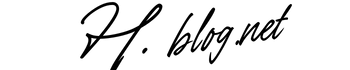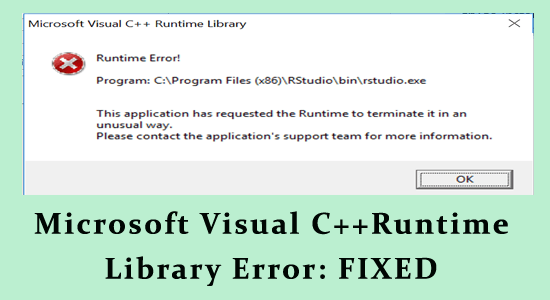The Microsoft Visual C++ Runtime Library Error is a well-known hurdle for users navigating the Windows operating system, often signaling the absence or corruption of key components essential for software operation. This runtime error can generate significant disruption, preventing applications from running smoothly and halting productivity. Many users are left to grapple with how to fix Visual C++ errors, as unresolved issues can lead to further complications like data loss. Fortunately, effective methods for repairing runtime errors are accessible, whether on Windows 10 or 11, to help restore operational functionality efficiently. By delving into the Microsoft runtime library solutions and understanding the role of C++ redistributables, users can equip themselves with strategies to minimize these frustrating occurrences and enhance their computing experience.
Experiencing an error tied to the Microsoft Visual C++ Runtime Library can be particularly annoying as it interferes with the seamless execution of applications on your PC. Often referred to as runtime errors, these issues arise when vital system files become corrupt or missing, which are crucial for the proper functioning of programs. Whether you are dealing with errors on Windows 10 or 11, many individuals are on the lookout for effective solutions for fixing similar runtime issues. Employing strategies to resolve errors with C++ libraries often entails updating redistributables or repairing damaged components, thus allowing users to circumvent disruptions in their workflow. Addressing these software glitches can ensure a smoother and more productive use of your Windows environment.
Understanding Microsoft Visual C++ Runtime Library Errors
The Microsoft Visual C++ Runtime Library is an essential framework that allows many software applications to run smoothly on Windows platforms. When users encounter issues related to the library, they are typically faced with the irritating ‘Microsoft Visual C++ Runtime Library Error.’ This error often signifies that the supporting components critical for program execution are either missing or corrupted, which can lead to application crashes, software failure, and overall disruption of productivity. Understanding the intricacies of these errors is vital for users who wish to implement effective troubleshooting strategies.
Moreover, it’s important to recognize the potential trigger points for these errors. For example, installing outdated graphics drivers may clash with the operation of newer software, resulting in runtime errors that can hinder performance. Also, improper installations or updates can introduce corrupt files that further complicate the workings of the Visual C++ Runtime Library. Clear identification of these common culprits lays the groundwork for appropriate solutions.
Common Causes of Microsoft Visual C++ Runtime Errors
Several key factors can lead to Microsoft Visual C++ Runtime errors. One prominent cause is outdated graphics drivers, which may conflict with newly installed applications or operating system updates. When system administrators or users neglect regular driver updates, compatibility issues arise, leading to the frustrating runtime errors familiar to many Windows users. Keeping drivers updated is crucial not only for performance but also for ensuring that the software operates as intended.
Additionally, new installations and updates to existing applications can sometimes disrupt the delicate balance of system files, which may cause corruption within the C++ Runtime Library. Conflicts can also emerge from multiple installed software that rely on the same library components. Routine system checks, such as utilizing the System File Checker, can help identify and mitigate these hidden conflicts, averting the occurrence of runtime errors significantly.
Lastly, poor memory management in applications, often leading to leaks, can also manifest as problems in the Microsoft Visual C++ Runtime Library. Programs that are not optimized may consume more memory than required, resulting in errors which hamper overall system performance. Knowing these factors can help users take proactive measures to maintain a smoother computing experience.
Proven Methods to Fix Microsoft Visual C++ Runtime Library Errors
When faced with the Microsoft Visual C++ Runtime Library error, performing a clean boot is often a highly effective method to isolate and identify the root cause. By disabling unnecessary startup programs and background applications, users can pinpoint conflicts that may be causing the error. This systematic approach allows for focused troubleshooting, ensuring that the culprit applications or services are identified and resolved without the interference of other running processes.
Another classic strategy for addressing runtime library issues involves reinstalling the Microsoft Visual C++ Redistributables. Users often overlook this step, but doing so can replace any corrupted or missing runtime components that are causing applications to malfunction. It’s recommended to download the latest versions directly from the Microsoft website, thus ensuring your system has the most current and reliable files necessary for proper functionality.
Repairing Corrupted System Files to Resolve Runtime Errors
Corrupted system files can be detrimental to the proper operation of Microsoft Visual C++ Runtime applications, often triggering persistent errors. To rectify this situation, there is a built-in utility known as the System File Checker (SFC) that can be utilized. This powerful tool scans the operating system for corrupt files and automatically replaces them from a local cache, effectively restoring the system’s integrity and potentially resolving runtime errors. Running this tool regularly can ensure that any file-related issues are addressed promptly.
After executing the SFC scan, it’s essential for users to restart their computers for the changes to take full effect. Often, this simple action can lead to significant improvements in application performance, eliminating the runtime issues experienced before the repair. By incorporating the SFC tool into your regular system maintenance routine, you can significantly mitigate the potential occurrence of Microsoft Visual C++ Runtime Library errors.
Updating Graphics Drivers to Prevent Runtime Errors
Outdated graphics drivers are frequently linked to the occurrence of Microsoft Visual C++ Runtime Library errors. When applications that rely heavily on graphics performance operate on outdated drivers, incompatibility issues often arise, diminishing the software’s ability to function properly. As such, regularly updating graphics drivers is a key preventative strategy that can greatly reduce the chances of encountering runtime errors while using software.
Users can conveniently check for driver updates through the Device Manager or opt for automatic updater tools that simplify this task. These programs can automatically scan the system for outdated drivers, download the latest versions, and install them with minimal intervention from the user. This not only aids in lessening runtime error occurrences but also enhances overall system performance, making user experience smooth and efficient.
Disabling Compatibility Mode for Applications
Compatibility Mode is a feature in Windows designed to assist outdated applications in running smoothly. However, it can sometimes interfere with modern applications, leading to the occurrence of the Microsoft Visual C++ Runtime Library errors. Users experiencing issues with specific applications should consider disabling Compatibility Mode to see if it resolves any runtime errors being encountered. This can often lead to improved functionality.
Disabling the Compatibility Mode is straightforward; users can right-click on the application executable, navigate to Properties, and uncheck the Compatibility option. After applying the changes, reopening the application can sometimes yield a significant resolution of runtime errors, as it allows the application to run in its intended environment without any legacy restrictions that may have caused conflicts.
Uninstalling and Reinstalling Problematic Applications
When a particular application continuously triggers the dreaded Microsoft Visual C++ Runtime Library error, uninstalling and reinstalling that software can serve as an effective remedy. This process ensures that any corrupted files or configurations are entirely reset, as fresh installations restore the integrity of the application. Many users have found that this method provides a straightforward solution to ongoing runtime issues.
To uninstall problematic applications, users should access the Control Panel or Settings menu, locate the application on the list of installed programs, and proceed to remove it. After uninstalling, downloading the most recent version from the official application site guarantees that the software is in optimal running condition post-reinstallation.
Creating a New User Account to Bypass Runtime Issues
Sometimes persistent Microsoft Visual C++ Runtime Library errors may stem from user-specific settings or corrupted user profiles. A viable solution in such cases is to create a new user account. This process allows users to start fresh, free from any corrupted data or settings that may have plagued the original account. Transitioning to a new account may immediately resolve runtime conflicts that were previously unmanageable.
Setting up a new user account can be done easily through the Windows Settings menu. After logging into the new account and testing the applications for errors, users can determine if the runtime issues persist. If the new account functions without a hitch, it provides an efficient workaround for dealing with frustrating Visual C++ runtime errors.
Frequently Asked Questions About Microsoft Visual C++ Runtime Errors
Users often find themselves seeking answers about the Microsoft Visual C++ Runtime Library and its associated errors. A common question is, ‘What exactly is the Microsoft Visual C++ Runtime Library Error, and what causes it?’ This error typically arises when vital components within the library are missing or corrupted. Common reasons identified include outdated drivers, corrupt system files, and conflicts other software might have with other applications.
Another frequently asked question is regarding the process of fixing these errors, particularly on platforms such as Windows 10. A combination of approaches—such as performing a clean boot, reinstalling the C++ Redistributables, or repairing corrupt files using the System File Checker—often proves effective in overcoming these issues. Understanding the nature of these problems enables users to take targeted actions that can restore smooth operation.
Final Recommendations for Preventing Microsoft Visual C++ Runtime Errors
Regular maintenance of your Windows system is paramount in preventing the recurrence of Microsoft Visual C++ Runtime Library errors. It is advisable to routinely scan the system with trusted PC repair tools that can detect potential errors and offer solutions to optimize performance. These steps, while simple, significantly reduce the likelihood of software conflicts and runtime issues.
In addition, keeping your operating system updated, uninstalling unnecessary software, and maintaining a clean environment free of junk files will contribute to overall system stability. By adopting these proactive practices, users can create a more reliable computing experience, mitigating the chances of encountering runtime errors in the future.
Frequently Asked Questions
What is the Microsoft Visual C++ Runtime Library Error and how can it affect my Windows 10 system?
The Microsoft Visual C++ Runtime Library Error signifies that essential components of the Visual C++ Runtime are missing or corrupted. This error can disrupt the functioning of applications, causing them to crash or fail to launch, significantly affecting your productivity on Windows 10.
How do I resolve the C++ Runtime Error in Windows 11?
To fix the C++ Runtime Error in Windows 11, consider performing a clean boot to isolate conflicting programs, reinstalling the Microsoft Visual C++ Redistributables, or using the System File Checker (SFC) tool to repair any corrupted system files.
What steps should I take to reinstall Microsoft Visual C++ Redistributables to fix runtime errors?
To reinstall the Microsoft Visual C++ Redistributables, go to ‘Control Panel’, select ‘Programs and Features’, find the Redistributables, uninstall them, and then download the latest version from the official Microsoft website for installation.
Can outdated graphics drivers lead to the Microsoft Visual C++ Runtime Library Error?
Yes, outdated graphics drivers can often lead to the Microsoft Visual C++ Runtime Library Error as they may not be compatible with newer applications or can cause performance issues, necessitating regular updates to prevent runtime errors.
How does the System File Checker help in repairing Microsoft Visual C++ Runtime errors?
The System File Checker (SFC) scans for and repairs corrupted or missing system files that may affect the Microsoft Visual C++ Runtime Library. Running ‘sfc /scannow’ can resolve runtime errors by restoring essential components.
What can I do if the Microsoft Visual C++ Runtime Library error persists after uninstalling and reinstalling applications?
If the error continues after reinstalling applications, consider creating a new user account to bypass any corrupted settings associated with your current profile. This often resolves persistent Microsoft Visual C++ Runtime errors.
Are there effective methods to prevent future Microsoft Visual C++ Runtime Library errors?
To prevent future Microsoft Visual C++ Runtime Library errors, regularly update your system and drivers, uninstall unnecessary applications, and maintain your PC using repair tools like Advanced System Repair to optimize your Windows performance.
How can disabling compatibility mode help resolve Microsoft Visual C++ Runtime errors?
Disabling compatibility mode for applications can prevent conflicts caused by settings that are not suitable for newer software, effectively minimizing the chances of encountering the Microsoft Visual C++ Runtime Library Error.
Is there a recommended tool to fix Microsoft Visual C++ Runtime Errors and other Windows issues?
Advanced System Repair is a highly recommended tool to automatically detect and fix Microsoft Visual C++ Runtime Errors along with various other Windows issues, ensuring improved system performance.
What are the signs that indicate the presence of Microsoft Visual C++ Runtime Library errors?
Signs of Microsoft Visual C++ Runtime Library errors include application crashes, unexpected error messages when launching software, and performance issues related to programs relying on the Visual C++ Runtime.
| Key Points | Details |
|---|---|
| Microsoft Visual C++ Runtime Library Error | A critical error that occurs when essential components for software applications are missing or corrupted. |
| Common Causes | Outdated graphics drivers, corrupted system files, conflicts with software installations, and memory leaks. |
| Resolution Steps | 1. Perform a clean boot; 2. Reinstall Microsoft Visual C++ Redistributables; 3. Repair corrupted system files using System File Checker; 4. Update graphics drivers; 5. Disable compatibility mode for applications; 6. Uninstall and reinstall problematic applications; 7. Create a new user account if necessary. |
| Prevention Tips | Regularly update system software and drivers, maintain system files, check for corrupted files, and utilize PC repair tools. |
Summary
The Microsoft Visual C++ Runtime Library Error is a significant impediment that can affect the smooth functioning of your Windows applications. This error arises primarily due to missing or corrupted components within the Visual C++ Runtime, often triggered by factors such as outdated graphics drivers or conflicts with other software. To effectively resolve this issue, it is crucial to follow recommended troubleshooting methods, which can include anything from clean booting your system to reinstalling necessary components. By implementing these solutions and adhering to preventive measures, users can ensure a more stable and error-free computing experience.