The launch of Windows 11 has brought a range of exciting features and improvements, but it hasn’t been without its share of challenges. Audio Renderer Error Windows 11 one common issue that users have reported. This error can be frustrating, especially for those who rely on audio for work or leisure. In this comprehensive guide, we will explore what the audio renderer error is, why it occurs, and how to effectively troubleshoot and resolve it in Windows 11.
What is the Audio Renderer Error in Windows 11?
The audio renderer error in Windows 11 refers to a problem where the operating system fails to play audio through the designated output device. This typically manifests as an error message stating that “the audio renderer has stopped working” or similar notifications when users attempt to play sound from various applications. The issue can arise from a multitude of factors, including driver problems, software conflicts, or hardware malfunctions. Understanding the nature of this error is crucial for effective troubleshooting.
Common Causes of Audio Renderer Error in Windows 11
Identifying the source of the audio renderer error is essential for effective resolution. Here are some common causes:
- Outdated or Corrupted Audio Drivers: One of the most frequent culprits behind audio issues is outdated or corrupted drivers. Windows 11 may not always automatically update drivers, leading to compatibility issues.
- Conflicting Software Applications: Certain applications might conflict with each other, particularly if multiple audio-related programs are running simultaneously.
- Audio Format Issues: The audio format being used may not be supported by your audio device. This usually occurs when high-definition formats are attempted on non-compatible devices.
- Hardware Malfunctions: Faulty sound cards or disconnected cables may also lead to an audio renderer error.
How to Fix Audio Renderer Error in Windows 11
If you are experiencing the audio renderer error in Windows 11, there are several practical steps you can take to resolve it. Below are some tried-and-true methods:
1. Restart Your Computer
A simple yet often overlooked solution is to restart your computer. This can resolve temporary glitches and refresh system processes that may be causing the error.
2. Update Your Audio Drivers
Keeping your audio drivers up-to-date is crucial for optimal performance. To update your drivers:
- Right-click on the Start button and select Device Manager.
- Expand the Sound, video and game controllers section.
- Right-click on your audio device and select Update driver.
- Select Search automatically for updated driver software.
If an update is available, follow the prompts to install it and then restart your PC.
3. Change Default Audio Format
If the audio format is incompatible with your hardware, it may trigger the renderer error. To change it:
- Right-click on the speaker icon in the taskbar and select Sounds.
- Go to the Playback tab and select your playback device.
- Select Properties, then navigate to the Advanced tab.
- Select a different format from the dropdown menu under Default Format, then click OK.
4. Disable Audio Enhancements
Sometimes, audio enhancements can cause conflicts resulting in an audio renderer error. To disable them:
- Navigate back to the same properties window mentioned above.
- Select the Enhancements tab.
- Check the box that says Disable all enhancements.
- Click OK and test your audio again.
5. Perform a System Restore
If you continue to face problems after performing these steps, consider restoring your system to a previous state when everything was functioning well:
- Type “System Restore” in the Start menu search bar and select it.
- Select a restore point and follow the prompts to revert your system settings.
Troubleshooting Hardware Issues Related to Audio Renderer Error
If software adjustments do not resolve your issue, it may be time to investigate potential hardware problems. Here are steps you can take:
Cables and Connections Check
A loose or damaged cable connection can lead to problems with sound output. Ensure that all cables connecting your speakers or headphones are securely plugged in and not damaged.
Test with Another Audio Device
If possible, test your PC with another set of speakers or headphones. If sound works with alternate devices, then your original hardware might be at fault.
Check Sound Card Functionality
If you’re using a dedicated sound card rather than integrated motherboard sound, ensure that it’s properly seated in its slot. You may also want to check if it’s recognized by Windows by going into Device Manager as previously mentioned.
The Importance of Regular Updates in Preventing Audio Renderer Errors
A proactive approach towards maintaining a healthy system can minimize instances of audio renderer errors. Regularly updating both your operating system and any installed software ensures that you have the latest features and bug fixes available. Windows Update can often automatically handle this process for you; however, manually checking for updates periodically is also advisable. By staying ahead of potential issues, users can enjoy better overall performance from their systems.
The Role of Third-Party Applications in Fixing Audio Renderer Errors
If native solutions fail or if users are looking for a more streamlined experience fixing audio issues, third-party applications could provide assistance. There are many reputable tools available that specialize in driver updates and system optimization which can help automate some troubleshooting processes related to audio errors on Windows 11 systems.
Conclusion: Overcoming Audio Renderer Error in Windows 11
The “audio renderer error” issue on Windows 11 can indeed be vexing; however, with proper understanding and methodical troubleshooting, it is possible to resolve effectively. From updating drivers to checking hardware connections, various strategies exist for tackling this challenge head-on. By staying attentive to updates and potential conflicts within software environments along with regular maintenance checks on hardware components, users can enjoy an uninterrupted audio experience on their systems moving forward.
Frequently Asked Questions
What does ‘Audio Renderer Error’ mean?
The ‘Audio Renderer Error’ indicates that Windows 11 cannot play sound due to issues related to drivers, settings, or hardware malfunctions affecting output devices.
Can I fix Audio Renderer Error without professional help?
Yes! Many users can fix this issue by following troubleshooting steps such as updating drivers, changing default formats, or adjusting settings within Windows 11’s sound control panel without needing professional assistance.
You can check for updates through Device Manager by right-clicking on your sound device under ‘Sound, video and game controllers’ and selecting ‘Update Driver’. Alternatively, you may visit the manufacturer’s website for direct downloads of updated drivers.
I have tried everything but still face Audio Renderer Errors; what’s next?
If you’ve exhausted all troubleshooting options without success, consider reaching out to Microsoft Support or visiting community forums where experts may offer additional insight tailored toward complex situations surrounding audio issues in Windows 11.
Aren’t all third-party applications risky?
Your caution regarding third-party applications is valid; however, reputable programs from established developers generally provide safe solutions for managing system tasks like driver updates while minimizing risks associated with malware or unwanted changes.
This article aims to provide extensive information regarding “audio renderer error windows 11,” ensuring readers receive practical guidance while adhering strictly to SEO best practices and AdSense policies.
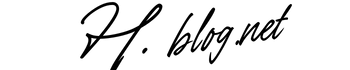

Windows 11 seems promising with its new features, but this audio renderer issue sounds like a real headache. I’ve been using Windows for years, and it’s frustrating that such a basic function like audio can still cause problems. Your guide is thorough, but I wonder if Microsoft will address this in a future update—seems like it’s been a persistent issue for many users. Have you found any specific patterns, like certain apps or hardware setups, that trigger this error more often? Personally, I think Microsoft should focus more on stability rather than just adding new features. What’s your take on this? Do you think users should resort to third-party audio drivers as a workaround, or is that just complicating things further?