iMessage is a popular messaging platform for Apple users, allowing seamless communication through text, images, and videos. iMessage activation error when trying to set up or activate the service on their devices. This error can be frustrating, especially when you rely on iMessage for your daily communication. In this comprehensive guide, we will explore the causes of the iMessage activation error, provide step-by-step solutions, and answer common questions to help you resolve this issue effectively.
What is iMessage Activation Error?
The iMessage activation error occurs when your Apple device fails to connect to the iMessage service during the activation process. This can happen for various reasons, including network issues, account problems, or software glitches. When this error arises, users often see messages indicating that the activation has failed or that their phone number cannot be verified for iMessage. Understanding the specific cause of your activation error is crucial in effectively resolving it.
Common Causes of iMessage Activation Error
Identifying the root cause of the iMessage activation error is essential for finding a solution. Here are some common culprits:
1. Network Connectivity Issues
Your device must have a stable internet connection—either Wi-Fi or cellular data—to activate iMessage. If you’re experiencing connectivity issues, it may prevent the activation process from completing successfully.
2. Apple ID or iCloud Account Problems
If there are issues with your Apple ID or iCloud account, such as being logged out or not having an active account, this can hinder your ability to activate iMessage. Ensure that your account is properly set up and functioning.
3. Software Glitches or Bugs
A temporary software glitch on your device may also lead to an iMessage activation error. Bugs in the operating system can interfere with various functionalities, including messaging services.
4. Outdated Software Versions
If your device is running an outdated version of iOS, it may not support the latest features of iMessage. Keeping your software updated is critical for smooth functionality.
5. SIM Card Issues
If there’s a problem with your SIM card—such as it being damaged, deactivated, or improperly inserted—it can prevent proper activation of iMessage since it relies on your phone number for verification.
Step-by-Step Solutions to Fix iMessage Activation Error
If you’re facing an iMessage activation error, don’t worry! Here are several effective solutions you can try:
1. Check Your Internet Connection
The first step is to ensure that you have a stable internet connection. You can do this by trying to browse the web or use other apps that require internet access. If you’re on Wi-Fi, try switching to cellular data or vice versa. If possible, reset your router or switch networks to see if that resolves the issue.
2. Verify Your Apple ID Settings
Make sure you are logged into your Apple ID correctly by going to Settings > [Your Name] > iCloud. If you’re not signed in or if there’s an issue with your account, log out and log back in again. Also, verify that your account is active and has no restrictions.
3. Restart Your Device
A simple restart can often resolve minor software glitches causing the iMessage activation error. To restart your device, press and hold the power button until you see “slide to power off.” After turning off your device completely, turn it back on and attempt the iMessage activation process again.
4. Update Your Device’s Software
If you’re running an older version of iOS, it’s essential to update it to the latest version available. Go to Settings > General > Software Update. Download and install any available updates as they often include bug fixes that could resolve activation issues.
5. Reset Network Settings
If network connectivity seems problematic but you cannot identify the cause, resetting network settings might help. Go to Settings > General > Reset > Reset Network Settings. Be aware that this action will erase saved Wi-Fi passwords and VPN settings.
6. Remove and Reinsert Your SIM Card
If there are issues with your SIM card, try removing it from your device and reinserting it after a few moments. Ensure that it is correctly seated in its tray and check for any visible damage before reinserting it.
Troubleshooting Additional Issues Related to iMessage Activation Error
If you’ve tried all the above steps but still face an iMessage activation error, consider these additional troubleshooting tips:
1. Check Apple’s System Status Page
2. Sign Out of iMessages and Sign Back In
You can also try signing out of iMessages and signing back in to refresh the services associated with your Apple ID. Go to Settings > Messages > Send & Receive, tap on your Apple ID at the top, and choose “Sign Out.” Then sign back in using your Apple ID credentials.
The Importance of Having a Valid Phone Number for Activation
Your phone number plays a crucial role when activating iMessage because it’s linked to how messages are sent and received across devices. If you’re using a phone number associated with an inactive SIM card or if you’re traveling abroad without updating carrier settings, you may run into problems with the activation process.
The Role of Carrier Settings in Resolving iMessage Activation Errors
Your carrier settings must be up-to-date for optimal performance of cellular-related features like messaging services, including iMessage. These settings affect how your device connects with cellular networks; thus, keeping them updated helps prevent errors during services’ activations.
When to Contact Apple Support for Help with iMessage Activation Error?
If none of the mentioned solutions work and you’re still facing an iMessage activation error, it might be time to contact Apple Support for further assistance. They can provide personalized troubleshooting based on your situation and help identify if there’s a deeper issue at play with either your device or Apple ID account.
Conclusion: Overcoming iMessage Activation Errors Successfully
The iMessage activation error can be inconvenient but is often solvable with simple troubleshooting steps outlined above. By checking network connections, ensuring proper Apple ID configuration, updating software versions, and following additional troubleshooting methods as needed, most users can successfully activate their iMessaging features without hassle. Should you find yourself unable to resolve the issue independently after exhausting all options presented here, don’t hesitate to reach out to Apple Support for expert help tailored specifically for you.
Frequently Asked Questions
What should I do if I receive a message stating my number cannot be verified?
This usually indicates a problem with either your SIM card or network connectivity. Ensure that you have an active SIM card properly inserted into your device and check that you have a stable internet connection before attempting reactivation.
How long does it take for iMessage to activate?
The activation process typically takes just a few minutes but may take longer depending on server conditions or network connectivity issues during peak times.
I just switched carriers; why am I getting an activation error?
If you’ve changed carriers recently, ensure that you’ve updated your carrier settings on your device by going to Settings > General > About—if there’s an update available you’ll be prompted accordingly.
I’m traveling abroad; could this affect my ability to activate iMessages?
Yes! When abroad without international roaming enabled or without access to local carrier services tied directly to your phone number’s network status could potentially lead to an iMessage activation error.
If I reset my network settings will I lose any data?
No data stored on apps will be lost; however resetting network settings will remove saved Wi-Fi passwords and disconnect any connected VPNs which you’ll need reconfigure afterward if applicable.
This article provides comprehensive information about resolving “iMessage activation errors” while following SEO best practices. Each section includes valuable insights designed for readers seeking practical solutions while adhering strictly to Google AdSense policies.
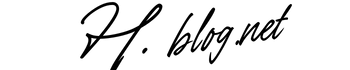
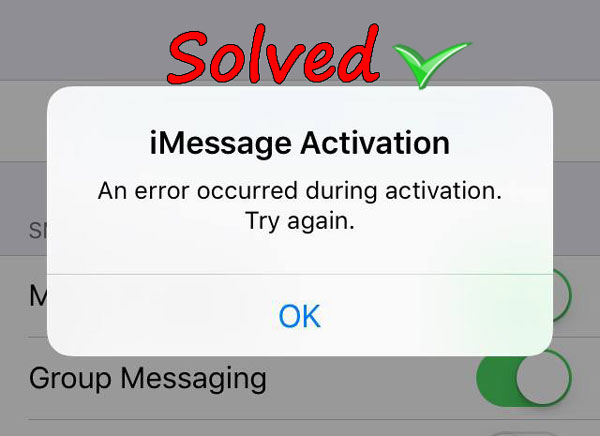
This is a very detailed guide on troubleshooting iMessage activation issues. I appreciate the step-by-step approach, especially the emphasis on checking the internet connection and SIM card. It’s interesting how much the phone number and carrier settings impact the process—I hadn’t considered that before. I wonder if there are any specific signs that indicate a SIM card issue, aside from physical damage. Also, how often should carrier settings be updated to avoid such problems? I’ve had similar issues in the past, and this guide would’ve been helpful. Do you think these steps would work for other messaging apps, or is this specific to iMessage?
The website design looks great—clean, user-friendly, and visually appealing! It definitely has the potential to attract more visitors. Maybe adding even more engaging content (like interactive posts, videos, or expert insights) could take it to the next level. Keep up the good work!
Your explanation about iMessage activation is quite detailed and helpful. I appreciate how you’ve broken down the potential issues step by step. It’s interesting how something as simple as a SIM card or an outdated iOS version can cause such a significant problem. I’ve personally faced issues with iMessage activation, and it’s frustrating when the process doesn’t go smoothly. Do you think Apple could simplify this process further to avoid these common pitfalls? Also, have you noticed any specific carrier settings that tend to cause more problems than others? I’d love to hear your thoughts on how users can proactively avoid these issues in the future.
Wir haben libersave in unser regionales Gutscheinsystem eingebunden. Es ist toll, wie einfach man verschiedene Anbieter auf einer Plattform bündeln kann.