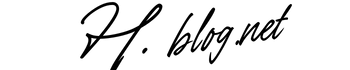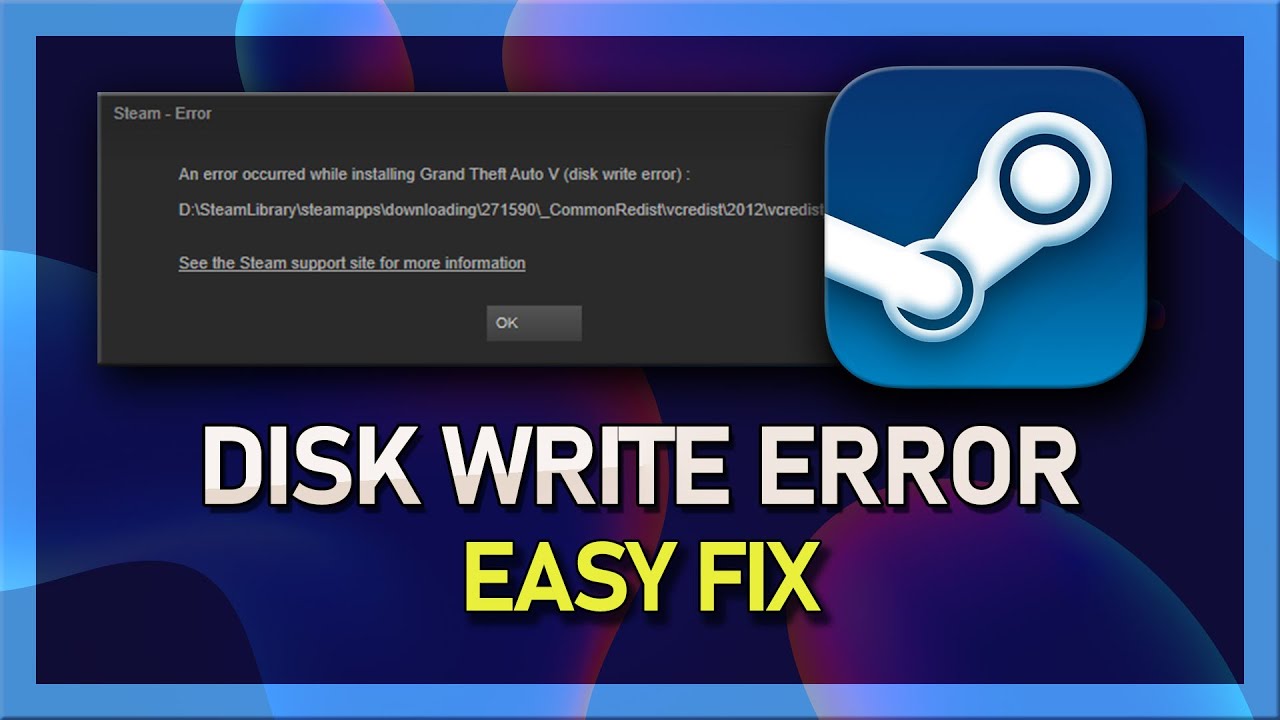The Steam disk write error is an issue that many gamers encounter while using the popular gaming platform, Steam. This error typically manifests when users attempt to download or update games, preventing them from accessing their beloved titles. If you’re facing this frustrating problem, you’re not alone. In this comprehensive guide, we will explore the causes of the Steam disk write error, its symptoms, and provide actionable solutions to resolve it effectively.
What is the Steam Disk Write Error?
The Steam disk write error occurs when the Steam client is unable to write data to your hard drive during game installation or updates. This can result in interrupted downloads, failed installations, and a general inability to access games stored on your computer. Understanding the mechanics behind this error is crucial for troubleshooting and resolving it.
Common Symptoms of the Disk Write Error
- Inability to download or update games on Steam.
- Error messages indicating “Disk Write Error” during installations.
- Complete stoppage of downloads with no progress visible.
- Steam client crashes or freezes when attempting to manage game files.
Common Causes of the Steam Disk Write Error
Identifying the root cause of the Steam disk write error can significantly aid in troubleshooting. Here are some of the most common reasons why this issue arises:
1. Insufficient Disk Space
One of the primary reasons for encountering a disk write error is insufficient disk space on your hard drive. When there isn’t enough space available for game files or updates, Steam cannot complete installations, leading to errors. Regularly checking your available disk space can help prevent this issue.
2. Corrupted Game Files
If the game files installed on your system are corrupted or incomplete, it may trigger a disk write error when Steam tries to access or modify these files. This can happen due to unexpected shutdowns, hardware failures, or issues during downloads.
3. Antivirus Software Interference
Sometimes, antivirus software can mistakenly identify Steam’s operations as malicious activity and block its access to your hard drive. This can lead to installation errors and hinder the game’s performance. Temporarily disabling your antivirus can help determine if this is the cause of the problem.
4. Permissions Issues
The permissions settings on your computer might restrict Steam’s ability to write data onto your hard drive. If you’re using a user account that lacks administrative privileges, you may run into permission-related errors that prevent file writing.
5. Hard Drive Errors
A failing hard drive can also be a culprit behind disk write errors. Mechanical failures or bad sectors can prevent data from being written correctly, resulting in lost files and installation issues. Running diagnostic tests can help identify if your hard drive is failing.
How to Fix the Steam Disk Write Error
If you’re experiencing a disk write error on Steam, here are several solutions you can try:
1. Check Disk Space Availability
The first step in troubleshooting is ensuring adequate disk space. Navigate to “This PC” on Windows Explorer and check how much free space is available on your hard drives. If it’s running low, consider deleting unnecessary files or uninstalling unused programs to free up space.
2. Verify Game Files
If you suspect corrupted game files are causing issues, use Steam’s built-in feature to verify file integrity:
- Open your Steam client.
- Go to “Library” and right-click on the game experiencing issues.
- Select “Properties,” then navigate to the “Local Files” tab.
- Click on “Verify Integrity of Game Files.”
This process will check for any missing or corrupted files and replace them automatically.
3. Adjust Antivirus Settings
If you suspect that your antivirus might be interfering with Steam’s operations, consider whitelisting the Steam folder:
- Open your antivirus software settings.
- Navigate to exclusions or whitelists and add your Steam installation folder (usually located at C:\Program Files (x86)\Steam).
You should also try temporarily disabling the antivirus software while attempting to install or update games on Steam.
4. Run Steam as Administrator
If permissions issues are causing errors, running Steam with administrative rights may solve this problem:
- Right-click on the Steam shortcut icon.
- Select “Run as administrator.”
This grants additional permissions that may help overcome any restrictions preventing file writing.
5. Check Your Hard Drive Health
If you suspect hardware issues with your hard drive, it’s essential to run diagnostic tests:
- Press Windows + R keys, type “cmd,” and press Enter.
- Type “chkdsk C: /f” (replace C: with your drive letter) and press Enter.
This command checks for errors on your drive and attempts repairs if necessary. Be sure to back up any important data before running diagnostics!
Preventing Future Disk Write Errors on Steam
Once you’ve resolved the disk write error, consider implementing these preventive measures:
1. Regular Maintenance of Your Hard Drive
Caring for your storage device by regularly checking its health and defragmenting (if it’s an HDD) can go a long way toward avoiding future issues. SSDs don’t require defragmentation but should still be monitored for performance degradation over time.
2. Keep Your Software Updated
Keeps both your operating system and all software updated regularly; this includes drivers related to storage devices and graphics cards. Updates often contain patches and fixes that enhance compatibility with applications like Steam.
3. Monitor Disk Space Usage
Avoid sudden surprises by frequently monitoring how much disk space is available on all drives where you store games or applications. Consider setting up alerts through system monitoring tools if you’re getting close to capacity limits.
The Role of Community Support in Resolving Issues
The gaming community plays a vital role in helping individuals navigate technical challenges like disk write errors on Steam. Engaging with forums such as Reddit’s /r/Steam or visiting dedicated gaming support websites allows users to share experiences and solutions related to common problems.
Conclusion: Overcoming the Steam Disk Write Error
The Steam disk write error can be an annoying hurdle for gamers eager to dive into their favorite titles but knowing its causes and solutions equips users with the tools needed for resolution swiftly. Whether it’s through checking disk space availability or verifying game files integrity, addressing these issues promptly ensures a smoother gaming experience overall. By following best practices for maintenance and keeping an eye out for software updates, gamers can mitigate future occurrences of this frustrating error effectively.
Frequently Asked Questions
What does it mean when I receive a disk write error on Steam?
A disk write error indicates that the Steam client cannot write data onto your hard drive during installations or updates due to various potential issues such as insufficient space, corrupted files, or permission restrictions.
Can I fix a disk write error without reinstalling Steam?
Yes! There are several ways to troubleshoot and fix this error without needing to reinstall Steam itself—such as verifying game file integrity or adjusting permissions settings—before considering a full reinstall as a last resort option.
I have enough disk space but still encounter a disk write error; what should I do?
If you have sufficient space yet continue seeing this error message, check for corrupted game files using the verification process outlined earlier or assess if any background applications (like antivirus) may be interfering with operations.
The issue persists even after trying everything; should I reach out for professional help?
If all else fails after exhausting typical troubleshooting measures—including running diagnostics—consider seeking assistance from professional technical support services specialized in gaming systems for further investigation into underlying hardware issues potentially contributing towards these errors!
I’m planning an upgrade; will changing my hard drive help prevent future errors?
An upgraded hard drive—especially an SSD—can enhance performance speed while reducing risks associated with mechanical failures commonly found within traditional HDDs over time; thus potentially minimizing occurrences linked back towards similar types of errors experienced previously!
This HTML-formatted article contains comprehensive information about “steam disk write error,” arranged in a well-structured manner with appropriate headings and subheadings while following all guidelines specified in your request.